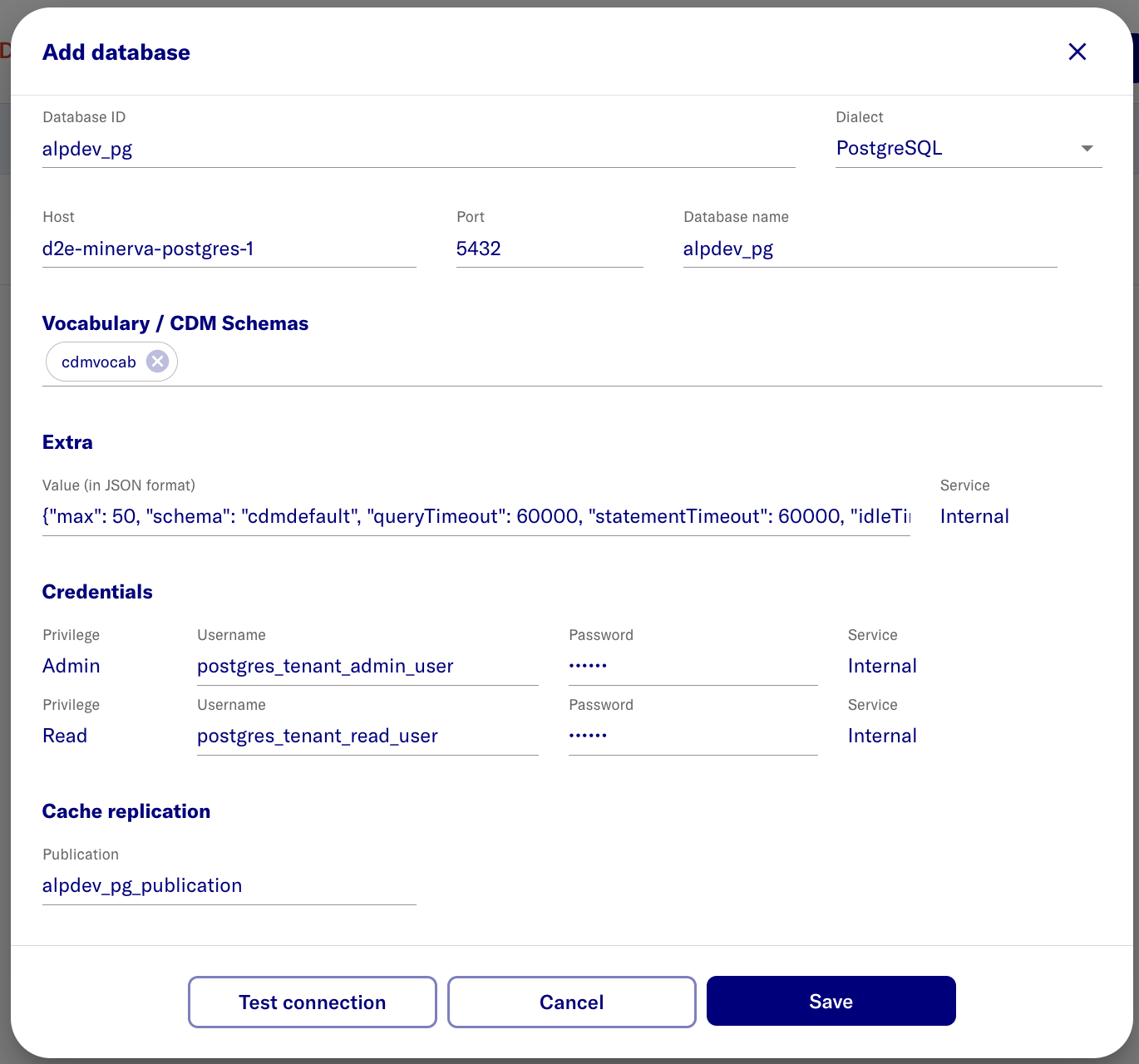Configure Patient Database Credentials
Add database connection details & credentials
-
Input the D2E Portal URL into a Chrome Web Browser:
- https://localhost:443/portal - local workstation
https://<FQDN>/portal- remote server
-
Login as the new admin user
-
Switch to Admin Portal
-
Select Setup on top right
-
URL is now:
- https://localhost:443/portal/systemadmin/setup - local workstation
https://<FQDN>/portal/systemadmin/setup- remote server
-
Select Databases Configure button
-
Select Add database
-
Enter the database information.
- Values below are based on setting up the sample synpuf1k database. Please adjust and configure it as per your requirements.
- (for users following the steps to create synpuf1k database) Add the values from the table below based on the previous Postgres database and users setup step.
-
Click Save
| name | value | note |
|---|---|---|
| Database ID | alpdev_pg | display name |
| Host | d2e-minerva-postgres-1 | PostgreSQL container name /or/ external database FQDN. Ensure the correct container name is used. |
| Database name | alpdev_pg | actual name |
| Vocab schemas | cdmvocab | Enter the vocab schema value and press Enter to confirm. |
| Extra | {"max": 50, "schema": "cdmdefault", "queryTimeout": 60000, "statementTimeout": 60000, "idleTimeoutMillis": 300000, "connectionTimeoutMillis": 60000, "idleInTransactionSessionTimeout": 300000} | |
| Admin username | postgres_tenant_admin_user | * |
| Read username | postgres_tenant_read_user | * |
| Admin password | ***** | @ |
| Read password | ***** | @ |
| Cache replication | alpdev_pg_publication | Value will be used for creating publication step |
notes:
*- schema/usernames are the values expected for sample data load steps - do not change@- create a random password- (For synpuf1k dataset setup) Please use the password that was created for
postgres_tenant_admin_userandpostgres_tenant_read_userrespectively in section 3-setup-pg-permissions.
- (For synpuf1k dataset setup) Please use the password that was created for
Restart Containers
Run the following command to restart the system for the new connection details be provisioned to the data services
d2e stop
d2e start